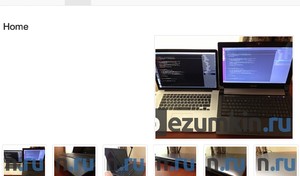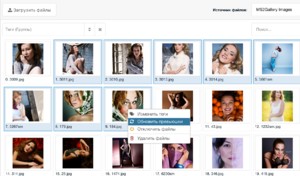Preview generation
One of the strenghts of ms2Gallery is that it generates all previews when loading. This helps you to do without any need to use dynamic resize for pictures output on the site, which usually works not so fast.
Previews generation setting
All galleries are connected to the files source, and for previews generation its settings should be consulted.
- basePath - path to the directory with loaded files and server-based previews. By default
assets/images/products/. - basePathRelative - indicates that basePath is set in relation to the site's root. By default - yes.
- baseUrl - url for access to files and previews from outside of the site. By default
assets/images/products/. - baseUrlRelative - indicates that baseUrl is set in relation to the site's root. By default - yes.
- allowedFileTypes - files allowed for loading. By default
jpg,jpeg,png,gif. - imageExtensions - list of extensions in allowedFileTypes, which stand for pictures. By default
jpg,jpeg,png,gif. - thumbnailType - what preview type can be used by default. Usually it is jpg.
- thumbnailQuality - the previews generation quality. By default - 90%.
- skipFiles - list of file extensions that are not to be put in the list. By default it contains service extensions like
.svn,.git,_notes,nbproject,.idea,.DS_Store. - maxUploadWidth - the maximum width of the source. If the picture being loaded is wider, its size will be reduced right in the browser, and the server disk will get the new version of it with the maximum width. By default 1980px.
- maxUploadHeight - the same thing but for height. By default 1080px.
- maxUploadSize - the maximum size of a file. By default 10Mb.
- imageUploadDir - the direction of loading files. 1 (by default) - loading into the end of the list, 0 - into the beginning of it.
- imageNameType - type of generation of previews' names. hash generates a unique name depending on the content of the file. Friendly (by default) makes the name acceptable for internet sites, cutting down all that is not letters or figures, reducing everything to the low register and replacing blank spaces with dashes.
- thumbnails - the most important parameter, which contains the array of previews generation settings for phpThumb. For example:
{
"small": {
"w":120,
"h":90,
"q":90,
"zc":1,
"bg":"000000"
},
"medium": {
"w":360,
"h":270,
"q":90,
"zc":1,
"bg":"000000"
}
}Every array of settings creates its own preview, and in our example there will be 2 files: 120x90 и 360x270.
Before the 2.0 version, the size of previews served as their pseudonym, and the previews generated were saved into the directory under that name: assets/images/products/id_ресурса/120x90/file_name and assets/images/products/id_ресурса/360x270/file_name
For the 2.0 version the preview's pseudonym can be the same as the key to the array. In our example these will be paths assets/images/products/id_ресурса/small/file_name and assets/images/products/id_ресурса/medium/file_name
This is much more convenient, because the exact width and height of a preview not always can be indicated, usually it seems easier to indicate only the maximum width or height and to have the other parameter calculated automatically, depending on the proportions of the source image.
Basic phpThumb parameters
- w - the maximum width of an image in pixels
- h - the maximum height of an image in pixels
- wp - the maximum width for portraits
- hp - the maximum height for portraits
- wl - the maximum width for horizontal images
- hl - the maximum height for horizontal images
- ws - the maximum width for square images
- hs - the maximum height for square images
- f - file format:
jpeg,pngandgif - q - quality of JPEG resize:
1the worst one,95the best one - zc - zoom-crop, zooming or cropping images so as they fit the indicated parameters. (needs indicating
wandh, covers parametersiarandfar).1andCchooses images for work from the center. UseT,B,L,R,TL,TR,BL,BRfor choosing from top/bottom/left/right and their combinations. All parameters apart fromCneed ImageMagick to be plugged. - bg - pouring the background with colour hex (
000000,ffffffetc.) - ra - rotating the image to some angle in degrees. A negative number stands for clockwise rotation and a positive number - for counterclockwise rotation.
- ar - automatic image rotation.
x- rotate as it is indicated the file's EXIF.Lhorizontal image,Pvertical image,lProtate clockwise,Lprotate counterclockwise. - aoe - Output Allow Enlarging, the possibility to generate a preview that is liarger than the source image:
1and0.farandiarcover this setting. - iar - Ignore Aspect Ratio, turns off the observance of proportions and draws the image exactly by
wandhparameters (which have to be loaded mandatorily). Covers far parameter. - far - Force Aspect Ratio, the image will be made to fit parameters
wandh(which have to be loaded mandatorily). Alignment:Lleft,R- right,Ttop,Bbottom,C- center.BL,BR,TL,TR- use the right direction if the image is horizontal or vertical.
If you indicate only width or height, the other parameter will be calculated automatically, depending on the proportions of the source image. All other phpThumb parameters you may see in the documentation.
Overlaying the watermark
For overlaying the watermark on images in the galleries 3 conditions should be followed.
ImageMagick should be installed on the server. It also should be accessible for php. See details here.
In the files source ms2Gallery fltr with wmi should be added:
json{ "small": { "w": 120, "h": 90, "q": 90, "zc": "1", "bg": "000000", "fltr": "wmi|wm.png|BR|80" }, "medium": { "w": 360, "h": 270, "q": 90, "zc": "1", "bg": "000000", "fltr": "wmi|wm.png|BR|80" } }Parameters are decoded like this:
json"wmi" (WaterMarkImage) [ex: &fltr[]=wmi|<f|<a|<o|<x|<y|<r] where <f is the filename of the image to overlay; <a is the alignment (one of BR, BL, TR, TL, C, R, L, T, B, *) where B=bottom, T=top, L=left, R=right, C=centre, *=tile) *or* an absolute position in pixels (from top-left corner of canvas to top-left corner of overlay) in format {xoffset}x{yoffset} (eg: "10x20") note: this is center position of image if <x and <y are set <o is opacity from 0 (transparent) to 100 (opaque) (requires PHP v4.3.2, otherwise 100% opaque); <x and <y are the edge (and inter-tile) margin in pixels (or percent if 0 < (x|y) < 1) *or* if <a is absolute-position format then <x and <y represent maximum width and height that the watermark image will be scaled to fit inside <r is rotation angle of overlaid watermarkFile wm.png should be put in
/assets/components/ms2gallery/- this is exactly where it will be looked for. Instead of assets there can be another directory if you renamed it when installing MODX in an advanced mode.You can indicate not just wm.png, but images/wm.png in the source - then the file should be put in
/assets/components/ms2gallery/images/.If everything is done correctly, you will get the watermark on your images when loading them into the gallery.
Please notice again that the hosting should be ready for such a difficult work with images, as overlaying the watermark.
Examples
Turning off the zoom of pictures in previews. That is, when the preview size is indicated to be bigger than the size of the file being loaded.
{
"big": {
"wp": 1920,
"aoe": 0,
"far": 0,
"iar": 0
}
}Parameter aoe turns off the zoom, but iar and far ignore this setting - they should be turned off.
Preview update
You can selectively update previews of the files you need through the admin space:
Info
To choose more than one hold Shift or Ctrl ⌘ Cmd
If you need to update all previews on your site according to the settings of their file sources, just enter the server console and launch generate.php from the directory core/components/ms2gallery/cli. For example:
php ~/www/core/components/ms2gallery/cli/generate.phpIf you need to update all previews from the script intself, use this code:
$modx->addPackage('ms2gallery', MODX_CORE_PATH . 'components/ms2gallery/model/');
$files = $modx->getIterator('msResourceFile', array('parent' => 0));
foreach ($files as $file) {
$children = $file->getMany('Children');
foreach ($children as $child) {
$child->remove();
}
$file->generateThumbnails();
}If you overlay the watermark on your image, check in your files' source that they have the absolute path from the site's root, for example /assets/components/ms2gallery/img/wm.png.